Manage Users
On this page, you'll learn how to invite and manage users.
Starting on the Starter plan, you can invite users to your repository. To invite a new user, go to Settings > Users. In the input field, type in the new user's email address and click "send."
The new user will receive an email notification and if they don't already have a Prismic account, an invitation to sign up.
The new user will appear as Pending until they have accepted their invitation. A pending invitation is counted as one user in your plan.
You can cancel an invite by clicking Cancel in the pending invitations list.
In Basic plans, all users have the role of Administrator.
In Professional plans, there are three user roles available: Writer, Publisher, and Administrator.
Once a user has accepted an invite, you can set their role. All new users have the role of Writer by default.
User roles facilitate a collaborative workflow. Here are the rights and abilities of the different roles:
Writer
- Create draft documents
- Edit documents, without publishing changes
Publisher
Everything a Writer can do, plus:
- Review and publish drafts and edits
- Schedule publications
Administrator
Everything a Publisher can do, plus:
- Edit repository settings
- Create and edit custom types
- Manage roles per locale
Repository Owner
There is only one Repository Owner
Everything an Administrator can do, plus:
- Access and edit billing information
These user roles are designed to allow Writers to create content and Publishers to review and publish content.
Warning: Payment details
When you transfer ownership of a repository, any payment details will remain. That means you might continue to get billed for the repository after you have been removed from it.
If you wish to remove your Credit Card details, contact us via the help center.
In Settings > User, there is a section for transferring ownership of your repository to another user.
Select the user you want to transfer ownership to, and click Transfer ownership.
Free plans can only have one user, so this feature works differently.
Because free plans can only have one user, transferring ownership means that you will lose access to your repository.
In Settings > Users, scroll to Transfer ownership. Type in the email address of the new owner, and then click Transfer ownership.
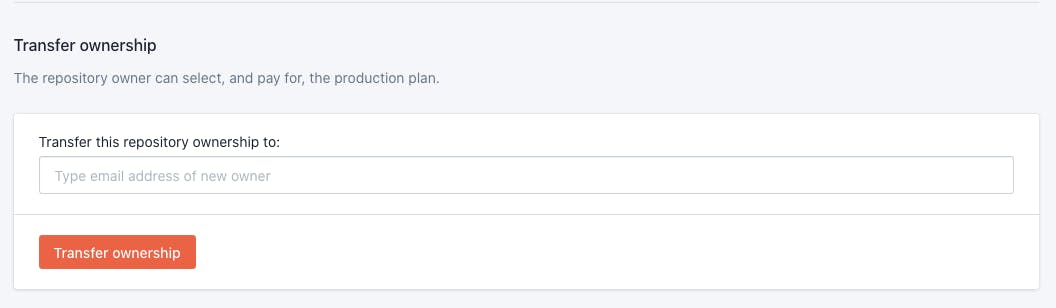
The ownership will transfer when the new owner accepts the ownership. Until that point, you can cancel the transfer by clicking Cancel.
Was this article helpful?
Can't find what you're looking for? Spot an error in the documentation? Get in touch with us on our Community Forum or using the feedback form above.